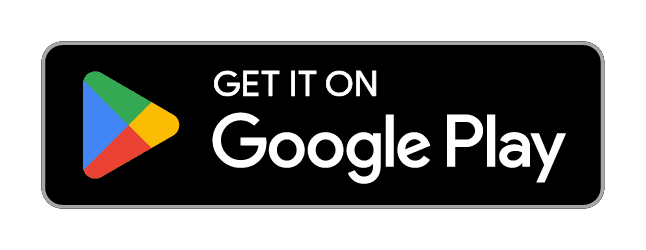As a small business owner, your client relationships are the lifeblood of your company. Building strong, lasting connections with the people you serve is crucial to your success. But let's be real - keeping all those client details straight can be a real headache.
What was your top client's phone number again? Where did you save that invoice you sent them last month? And remind me, which social media platforms were they active on? If these questions sound familiar, then the EZ Bizzy app is about to rock your world!
EZ Bizzy's Client Management feature gives you a centralized, organized hub to store and access all your client information - contact details, documents, images, and more. No more digging through scattered sticky notes, email inboxes, or phone contacts to find what you need. With EZ Bizzy, your clients' data is compiled in one convenient, easy-to-navigate location.
Download & Sign Up for Free
Before you get started make sure you download the free app on the App Store or Play Store. Create an account as an EZ Expert or a Business Owner and then you’re all set.
Tap ‘Clients’ on your Home Dashboard
If you want to set up a new contact, just tap on the "Clients" section in the Home Dashboard. Here you’ll find all previously uploaded clients after you add their information. Touch the "+ Add New" button to add someone’s full contact info.
Add Client Information
Start adding anything you want to add about a specific contact on this screen. Add a picture, their name, email, phone number, business name, website, social media links, and any other relevant details.
Attach Files to Contacts
Need to store an invoice, contract, or other important document related to a client? You can upload those files directly to their profile in EZ Bizzy. Same goes for photos - maybe you have an image of a project you completed for them or a headshot to use on their website. It's all accessible in one place.
Once you are done with your contact information, tap “Save” and go back to the previous screen with all of your contacts. Click on any client, and you’ll find there are now two tabs. “Client Details” has all of the information you previously added, and there is another tab, “Documents/Files”. Tap “Add New Document” and you can add any existing files, photos or even use the camera to upload a new picture of a completed job or service.
Client Details at Your Fingertips
When a client is successfully uploaded, it’s EZ to access their information or reference it with another feature. For example, you can head to “Finances” and create an invoice that can be automatically emailed to your client’s email address. Read here to learn how: How to make and send invoices with EZ Bizzy
Whenever you need to quickly look up a client's contact info, find an important document, or review your communication history, it's all in the EZ Bizzy app. No more frantic searching or guessing - your client data is organized and ready to go.
With EZ Bizzy's Client Management features, you can ditch the disorganized rolodex and embrace a more streamlined, efficient way of keeping your customers happy. No need to fill up your personal phone storage with business contacts. Spend less time hunting for information and more time doing what you do best - providing exceptional service and growing your business.
Download the app today and say goodbye to the hassle of scattered customer info forever.
That’s it! Be sure to stay tuned for more helpful “How To” guides, tips and tricks.